My 6 year old daughter has a craft blog now!
She had been asking me to take pictures of all her crafts and creations for a while now. She even asked me to take photos of her making things "so other kids can learn how to make them too". She kept telling me not to put it on my blog but on her blog since they were her crafts. But her blogs name and URL had nothing to do with crafting. So I made her a new one! It's called One creative kid.
She had been asking me to take pictures of all her crafts and creations for a while now. She even asked me to take photos of her making things "so other kids can learn how to make them too". She kept telling me not to put it on my blog but on her blog since they were her crafts. But her blogs name and URL had nothing to do with crafting. So I made her a new one! It's called One creative kid.
I designed the header, the background, and other icons myself. I played a lot with bright and vibrant colors, something I don't really do on my blog. It was so much fun! My daughter asked me to put humming birds on the header so she gets credit for that. It would have been so boring without those. Here is the image to make your own gingham blog background. And who doesn't LOVE gingham right?
(Right click image to save)
(Right click image to save)
Here is how to put it onto a Blogger blog.
First you go to the Design tab in blogger and click "Template Designer".
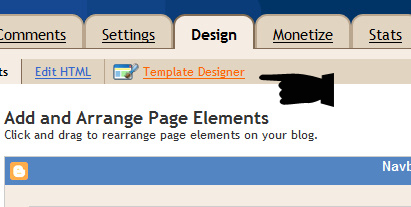
Now click "Background"
Click the arrow or "remove image" to open the menu.
Next click "upload Image".
Click "Browse" and choose the image you want.
After loading your image, click "Tile" to view the menu.
Click "Tile" in the menu.
And last click "APPLY TO BLOG"
You're done!
Now go take a look at your awesome blog!
Here are some more free blog backgrounds, they're smaller, and in different colors and angles. You can use these for desktop wallpaper too! Happy gingham blogging everyone!
First you go to the Design tab in blogger and click "Template Designer".
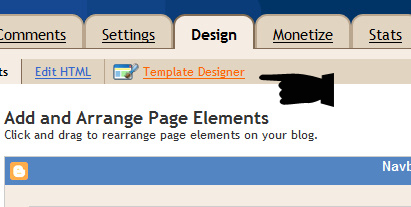
Now click "Background"
Click the arrow or "remove image" to open the menu.
Next click "upload Image".
Click "Browse" and choose the image you want.
After loading your image, click "Tile" to view the menu.
Click "Tile" in the menu.
You're done!
Now go take a look at your awesome blog!
Here are some more free blog backgrounds, they're smaller, and in different colors and angles. You can use these for desktop wallpaper too! Happy gingham blogging everyone!
(Right click images to save.)



























